
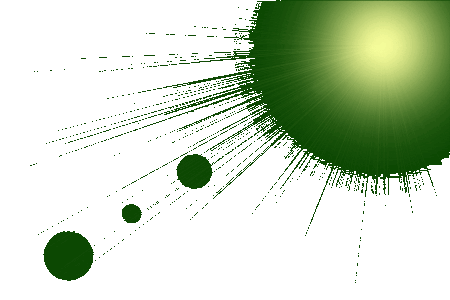

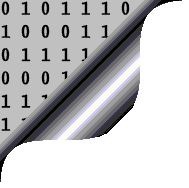
Change ALL of your contacts' email addresses in 3 easy steps
At the end of this year, Sure South Atlantic will be discontinuing the domain name “cwimail.sh”, so any email addresses you have of the form someone@cwimail.sh should be changed to someone@helanta.co.sh some time before then (including your own!)
Of course, the problem is not a huge one if you have only a couple of email addresses in your address book, but many people have hundreds, and changing each one separately is tiresome and prone to error. So, a reliable way of doing this automatically will be a big help. In these articles, I’ll show you how to do it if you use a desktop email client to manage your email contacts.
(If you use a webmail system instead (i.e. where you use your Internet Explorer or other browser to access your emails at sites like Hotmail, Google, Yahoo or Helanta), then you’ll have to see if your service provider offers a similar technique as shown here.)
There are three things you will need to do before 31st December:
To change your OWN email address, you can visit Sure's website for the correct instructions - see here.
To tell all of your contacts that your email address has changed, just write a single email and send it to all of your contacts by including their email addresses in the BCC field (separated from each other by commas) - using BCC means that the people you send the email to won't all see a huge list of your contacts. You probably shouldn't send it to contacts on St.Helena (we already know!), but be careful not to exceed the maximum number of addressees in one email. If that happens, you will have to send the same email more than once, with a different set of addressees in each case.
However, to change all of your contacts' email addresses in your contact list is a little less straitforward, and no-one seems to be prepared to help. Of course, if you only have a few contacts, you can easily change them manually (open up the contact details one by one and edit the email address). But if you have lots of contacts with addresses like someone@cwimail.sh, then changing them all by hand is cumbersome and you are likely to make mistakes.
This article shows you how to accomplish the changes virtually automatically in 3 steps. It is assumed that you know what a contact list is and how to edit a text file. (Note: it doesn't matter what your Operating System is - Windows XP, Vista, 7, MacOS - it doesn't matter at all)
Basically, the technique is to export your address book as a text file, edit the text file using a simple editor, then re-import the addresses overwriting the originals.
You will need to choose the correct recipe from the list below, dependent on the email program you use. If your email program is not in the list, you might be able to use the concepts shown, in order to work out the equivalent steps you will need in your particular instance.